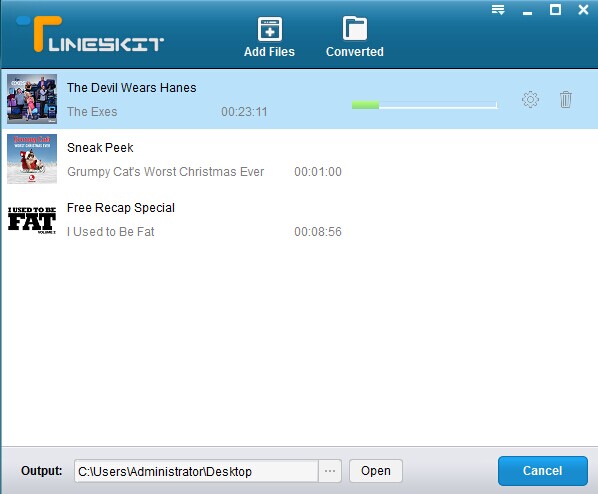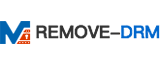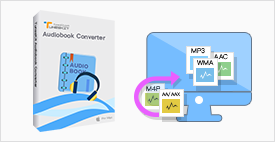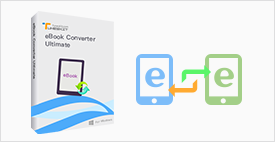You can now download the free trial version of ViWizard DRM Media Converter for Windows and begin to learn how to convert your DRM-ed iTunes M4V movies to common MP4 by following the complete tutorial below:
1. Launch ViWizard DRM Media Converter for Windows
Once you installed ViWizard DRM M4V Converter for Windows on your computer, double click the app icon to launch it. Then it will launch the iTunes automatically.
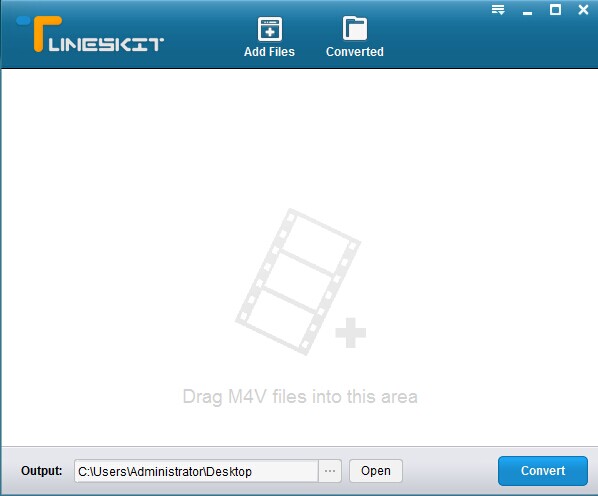
2. Add iTunes M4V Videos to ViWizard
Click "Add Files" button, then a drop-down list will pop up to allow you choose iTunes movies from your iTunes library for conversion. Click "OK" once you selected the movie files to load them to ViWizard. You can also drag and drop the iTunes movies and TV episodes to ViWizard as well.
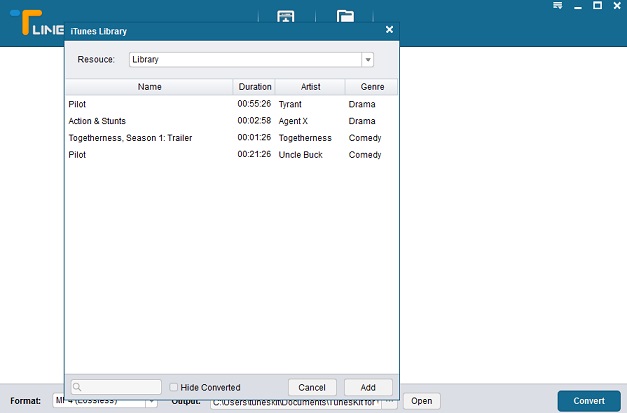
Note: ViWizard DRM iTunes M4V Converter for Windows only works with DRM-protected M4V videos purchased or rented from iTunes store. Please also make sure you've already authorised your computer with iTunes account/Apple ID you used to purchase or rent the M4V movies before conversion. For the iTunes rentals, please confirm they are not expired yet and could play well on iTunes. Otherwise there would be some problems during conversion.
3. Start to Remove DRM Protection and Convert iTunes M4V to MP4
Click "Convert" button to let the program remove DRM from iTunes movies while converting the DRM M4V to non-DRM MP4 at 20x faster speed.
Before conversion, you are allowed to preset the output audio tracks and subtitles for the output MP4 videos. To achieve this, just click the "settings" icon listed after the movie's name, then choose the desired audio tracks and subtitles, including AC3 5.1 surround audio track and Closed Caption. If you don't customize the output settings in advance, then ViWizard will retain all audio tracks, subtitles as the same with the original movies in the output MP4 videos.