Can We Edit iTunes DRM Videos With iMovie or FCP X
What kind of videos can be edited in iMovie/FCP X?
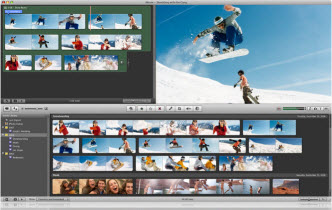 Are you a movie addict? Have you ever tried to edit your videos downloaded from iTunes with iMovie or Final Cut Pro X on Mac OS?
Are you a movie addict? Have you ever tried to edit your videos downloaded from iTunes with iMovie or Final Cut Pro X on Mac OS?
iMovie is a proprietary video editing software developed by Apple. It's always bundled with OS X included in a ilife suite of Mac applications. iMovie will let you better enjoy your movies than ever beforeand share your favorite moments with others.
Final Cut Pro x is also a common use video editor on Mac os. It will also help you edit and deliver your videos easily. The software allows users to log and transfer video onto a hard drive, where it can be edited, processed, and output to a wide variety of formats.
For both iMovie or Final Cut Pro x, the best video formats you can import to are MP4, MOV. And the videos you need to edit must be DRM free.
How to Edit iTunes DRM Videos with iMovie or Final Cut Pro
As everyone knows, iTunes downloaded videos are DRM protected by Apple's Fairplay. It seems impossible that we can edit iTunes videos with any video editing software. But why not try to kill the iTunes DRM? If we can get rid off the DRM protection, we can edit all iTunes videos for personal use.
Actually, ViWizard iTunes DRM Media Converter for Mac can help you resolve this problem. As a powerful iTunes drm removal software, it can remove DRM protection from iTunes rented movies and purchased movies.
ViWizard iTunes DRM Media Converter can help you convert DRM-ed M4V videos to MP4 format, which is DRM free and can be played everywhere. And the DRM free MP4 videos absolutely can be edited in iMovie and Final Cut Pro X.
How to Remove iTunes DRM With ViWizard iTunes DRM Media Converter
Step 1. Add M4V videos to iTunes DRM Media Converter for Mac
This iTunes DRM Media Converter for Mac is only compatible with Mac OS 10.8, 10.9. Run it and click "Add" button to import M4V videos to this DRM removal software.

Step 2. Change output folder to store converted MP4 files
Click "Output" drop down list, and select "Change Output Directory" option, then you can set your own output directory.

Note: TV Shows are also supported to add. And you can add multiple M4V videos at one click.
Step 3. Remove DRM from iTunes M4V videos
Click Start button to start iTunes M4V videos to MP4 format. Now you own the DRM free iTunes videos and can be edit it with iMovie, Final Cut Pro x freely.


